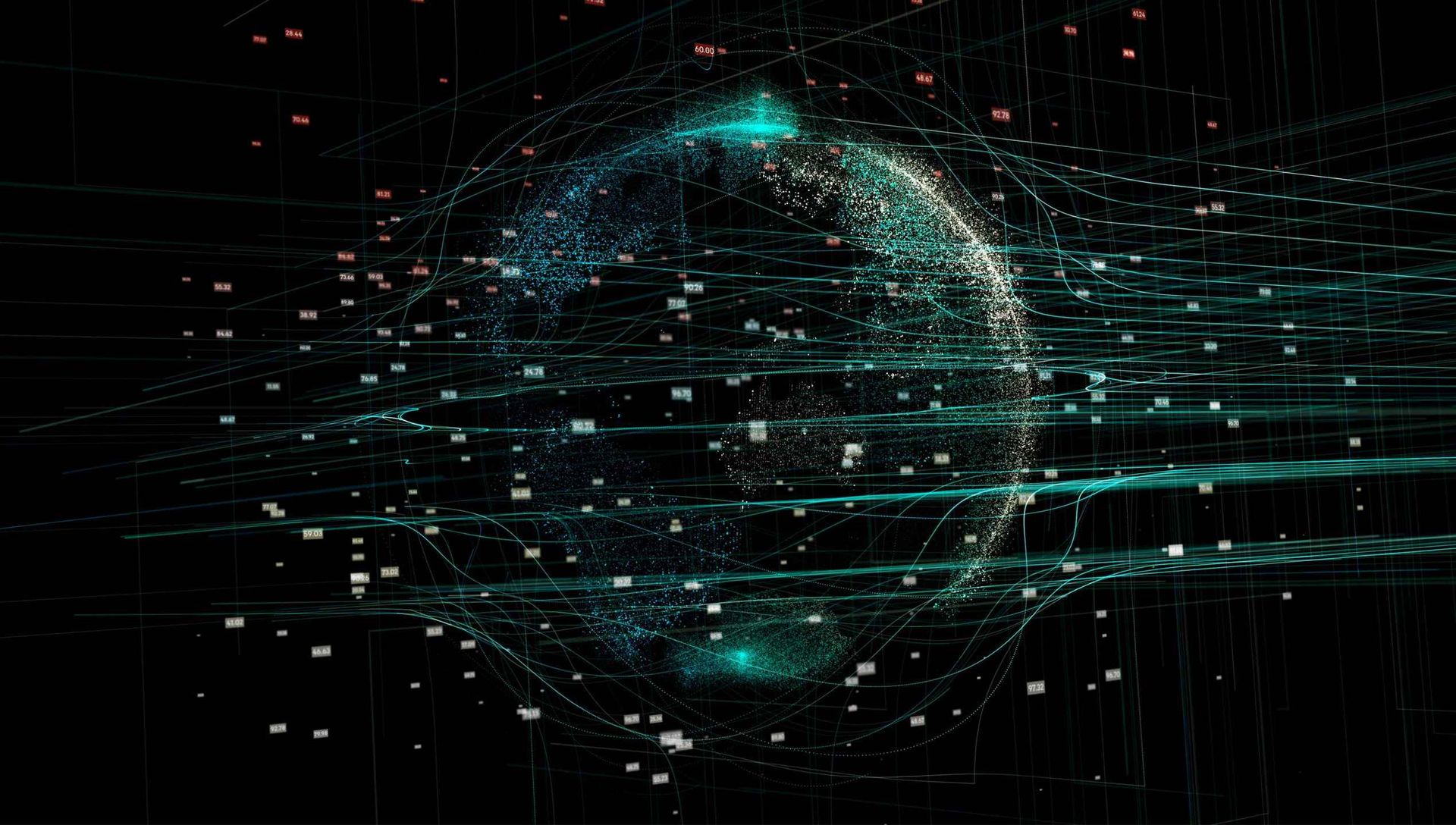Software Development
Customized solutions: Desktop apps, mobile apps, IoT microcontroller programming. With focus on efficiency, usability and reliability.
System Integration
Seamless software integration into your existing IT infrastructure. Including data migration and interface development.
Consulting
Comprehensive consulting on software development, IT strategy and technology. We find the optimal solution for your individual business requirements.
PDF Content Search App for macOS
Find any PDF in seconds – No endless searching anymore
Quick Installation
Ready in 2 minutes
OCR Text Recognition
Even scanned PDFs searchable
GDPR Compliant
Your data stays local
Try free for 30 days
Available in the Mac App Store