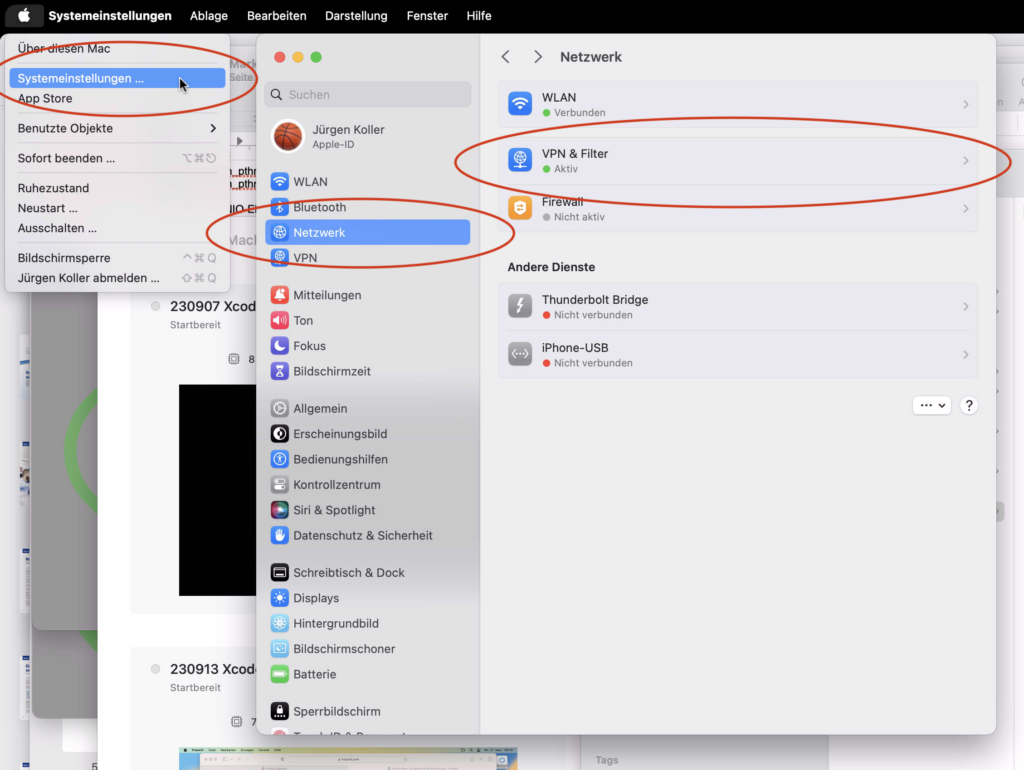After updating to macOS Sonoma (version 14), in rare cases, the internet connection may stop working. This problem typically occurs when network filters or firewall software are running in an old version that is not compatible with Sonoma. In this article, we explain the causes and show you how to solve the problem.
Cause
The problem is caused by incompatible network plugins or firewall software that has not been updated for macOS Sonoma. macOS Sonoma has stricter security requirements and blocks old plugins that do not meet the new standards.
Common culprits are:
- Little Snitch: A popular firewall software that in old versions (before 5.6) is not compatible with Sonoma
- Sophos: Antivirus and security software with network components
- VPN clients: Older VPN software with outdated network extensions
- Content filters: Parental control or ad-blocking software
- Other security software: Any software that filters network traffic
When Sonoma detects such outdated plugins, it blocks all network traffic as a security measure. This results in no internet connection being possible, even though the network hardware is functioning properly.
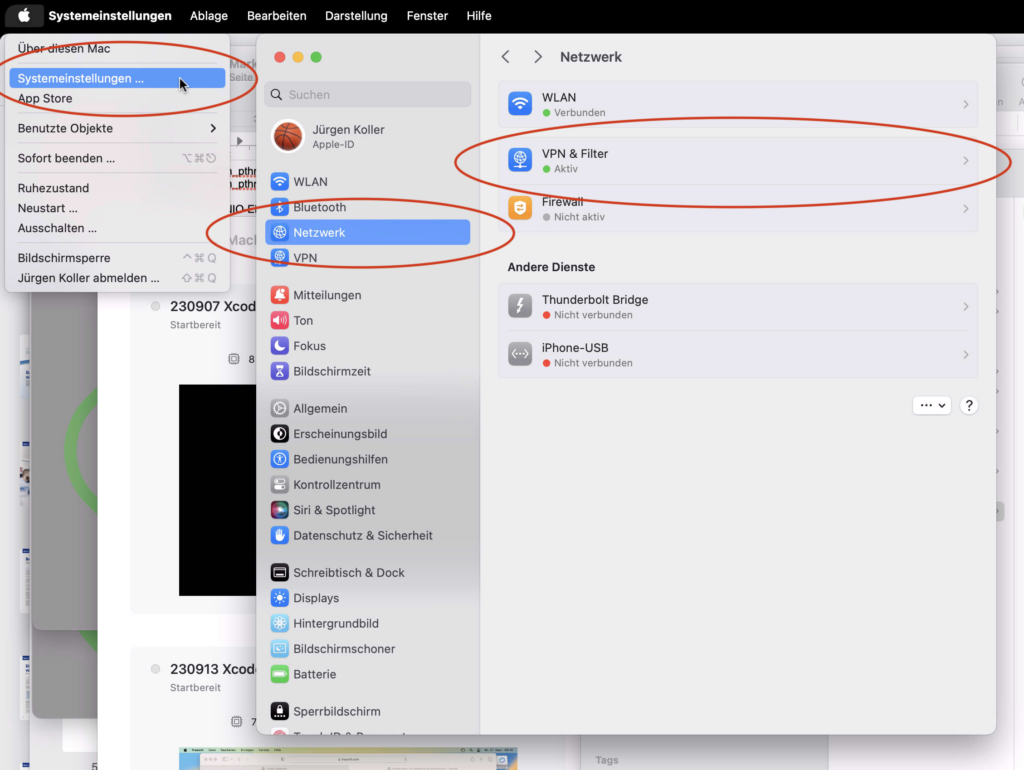
Solution
The solution is to disable the incompatible network plugins. Here's how:
Step-by-Step Guide:
- Open System Settings:
- Click on the Apple icon (🍎) in the top left of the menu bar
- Select "System Settings..." from the menu
- Access Network Settings:
- Click on "Network" in the sidebar
- Alternatively: Use the search function in the top right and enter "Network"
- Find VPN & Filters:
- Scroll down in the Network settings
- Look for the "VPN & Filters" section
- This section lists all active network extensions
- Disable problematic plugin:
- Identify the plugin causing the problem (e.g., Little Snitch, Sophos)
- Click the switch next to the plugin to disable it
- Confirm the deactivation if a security prompt appears
- Test internet connection:
- Open Safari or another browser
- Try to access a website
- The internet connection should now be restored
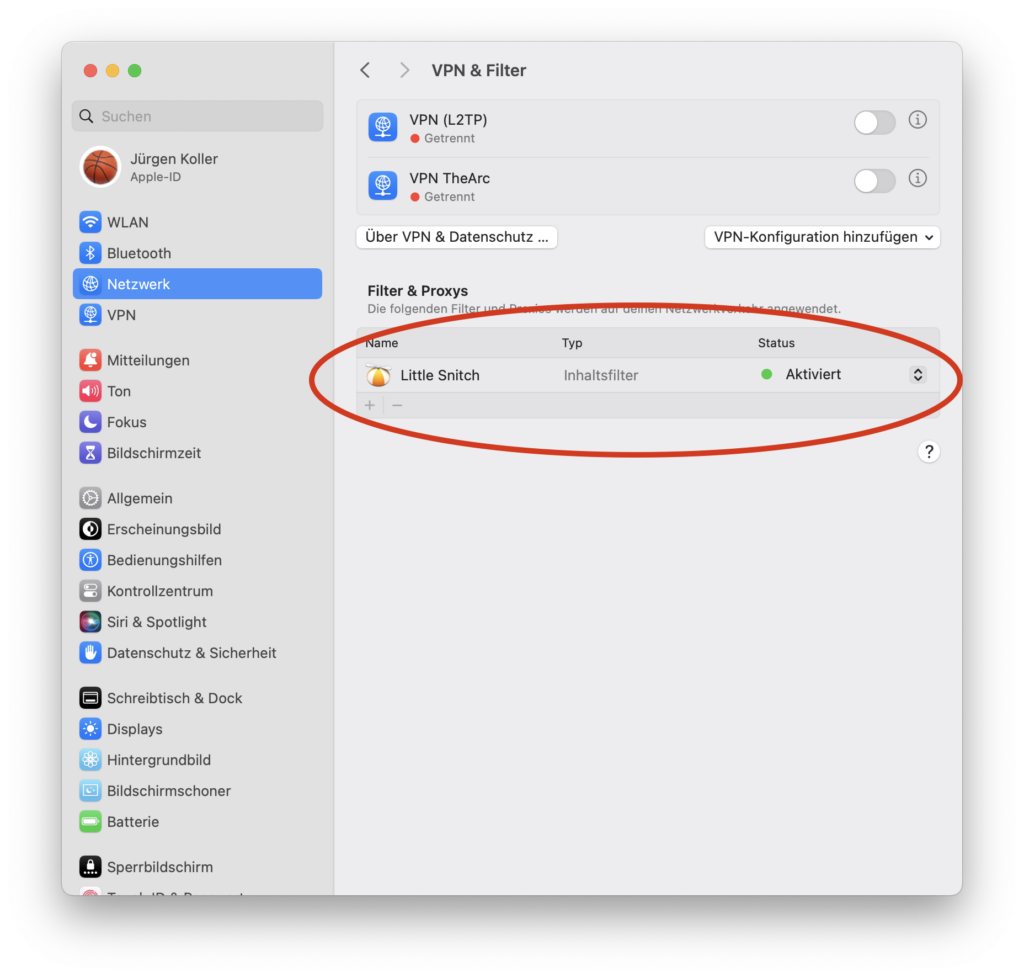
What Happens After Deactivation?
After disabling the problematic plugin, the internet connection should be immediately restored. However, the deactivated software no longer works. Here are the next steps:
Long-term Solution:
- Update software:
- Visit the software manufacturer's website
- Download the latest version compatible with macOS Sonoma
- Example: Little Snitch version 5.6 or higher is compatible with Sonoma
- Perform reinstallation:
- Completely uninstall the old version
- Install the updated version
- Reconfigure the software
- Consider alternative software:
- If no Sonoma-compatible version is available, look for alternatives
- Modern firewalls like Little Snitch 6 or Lulu are compatible with Sonoma
- For VPN: Many providers have already released Sonoma updates
Preventive Measures for Future Updates
To avoid such problems with future macOS updates, follow these steps:
Before the Update:
- Check compatibility: Verify that your security software is compatible with the new macOS version
- Update software: Install available updates for firewall and VPN software before the macOS update
- Create backup: Always create a Time Machine backup before major system updates
- Read release notes: Inform yourself about known incompatibilities
After the Update:
- Check network plugins: Verify in System Settings under "Network" → "VPN & Filters" whether all plugins are active
- Test internet connection: Check immediately after the update whether the connection works
- Perform software updates: Install updates for all network and security software
Commonly Affected Software and Solutions
Little Snitch
- Problem: Versions before 5.6 are not compatible with Sonoma
- Solution: Update to Little Snitch 5.6 or higher (or Little Snitch 6)
- Website: obdev.at/products/littlesnitch
Sophos
- Problem: Older versions block network traffic under Sonoma
- Solution: Update to the latest version via Sophos Central or directly from Sophos
- Alternative: Temporarily disable and wait for compatible version
VPN Clients
- Problem: Outdated VPN protocols or plugins
- Solution: Install update from VPN provider
- Workaround: Use built-in macOS VPN functionality (if supported)
Conclusion
The problem of missing internet connection after the macOS Sonoma update can be quickly resolved in most cases. Key insights:
- Cause: Outdated network filters or firewall software is usually the reason
- Quick solution: Disable the problematic plugin in System Settings under "Network" → "VPN & Filters"
- Long-term solution: Update to a Sonoma-compatible version of the software
- Prevention: Check software compatibility before macOS updates and install updates
If the problem persists after disabling the plugin, other causes may exist:
- Router problems (try restarting the router)
- DNS configuration issues (set DNS to 8.8.8.8)
- Hardware problems with the network adapter
- Additional network extensions that need to be disabled
In most cases, however, the solution is as simple as described: disable plugin, update software, reinstall – and the internet connection works perfectly again.