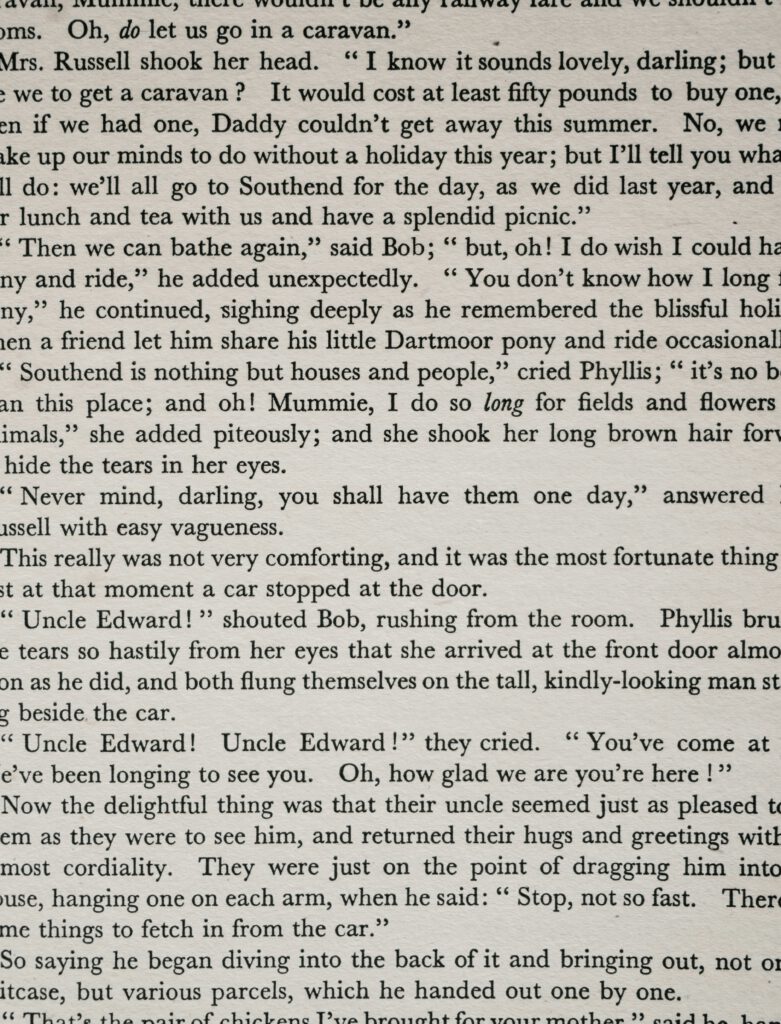Optical Character Recognition (OCR) is a technology that recognizes printed or handwritten text in digital images and converts it into machine-readable text. What once required specialized software is now built directly into modern operating systems. In this article, we'll show you how to use OCR on Mac – without any additional software.
Optical Character Recognition (OCR) for Mac: Easy, Efficient, and Precise
Since macOS Monterey (version 12.x), OCR functionality has been built directly into the operating system. This native integration offers several advantages:
- No additional software required: Everything is already there
- System-wide availability: OCR works in all applications
- Privacy: All data stays local on your Mac
- Free: No additional license costs
- Optimized performance: Utilizes the Apple Neural Engine

Neural Networks for Higher Accuracy
Apple uses machine learning and neural networks to continuously improve text recognition accuracy. The technology can:
- Recognize various fonts and sizes
- Handle different image qualities
- Process multiple languages simultaneously
- Recognize handwriting with increasing accuracy
- Use context to improve recognition rates
Speed Advantage Through OCR
The integration of OCR into the operating system provides significant speed advantages:
- Instant Text: Live text recognition in camera images
- Hardware acceleration: Uses the Neural Engine for fast processing
- Batch processing: Process multiple documents simultaneously
- Background processing: OCR runs in the background without interrupting your work
Receipt Processing and Workflow Optimization
OCR is particularly useful for processing receipts, invoices, and other business documents:
- Automatic extraction of invoice numbers and amounts
- Digitization of receipts for accounting
- Creation of searchable PDF archives (perfectly combined with PDF Content Search for lightning-fast searching)
- Integration into existing workflow systems
Smaller Files Thanks to High Accuracy
Through precise text recognition, scanned documents can be converted into compact, searchable PDFs. This leads to:
- Significantly reduced file sizes compared to image-only PDFs
- Better compression through text instead of images
- Faster upload and download times
- More efficient storage utilization
Easy Exportability and Full-Text Indexing
A major advantage of integrated OCR is seamless integration with macOS features:
- Spotlight Search: OCR-recognized text is automatically indexed and searchable via Spotlight
- Quick Look: Preview with text selection directly in Finder
- Universal Clipboard: Recognized text can be easily copied and pasted on other devices
- Share Sheet: Easy sharing of recognized text across all apps
OCR is Integrated into macOS from Monterey (12.x) Onwards
OCR functionality was introduced with macOS Monterey and has been continuously improved in subsequent versions. Main features:
- Live Text: Text recognition in photos and screenshots
- Visual Look Up: Recognition of objects and scenes
- System-wide text recognition: Works in Safari, Mail, Notes, and many other apps
- Offline availability: No internet connection required

Text Recognition and Extraction in Preview App
The macOS Preview app offers powerful OCR functions:
- Open an image or scanned PDF in Preview
- Click on the text selection tool
- Move your mouse over the text – it will be automatically recognized
- Select and copy the desired text
- Paste it into any other application
Additional features in Preview:
- Text recognition in multiple languages simultaneously
- Recognition of phone numbers, email addresses, and web addresses
- Direct actions (call, send email, open website)
- Export recognized text as a text file
Automatic Tool Selection in macOS Sonoma
With macOS Sonoma (version 14), OCR functionality was further improved:
- Intelligent tool selection: The system automatically selects the appropriate tool based on content
- Improved handwriting recognition: Even more precise recognition of handwritten text
- Extended language support: More languages are supported
- Faster processing: Optimized algorithms for even faster recognition
Practical Use Cases
For Individuals:
- Digitization of old family recipes or letters
- Text extraction from photos for notes
- Converting scanned books into searchable documents
- Quick copying of text from images on social media
For Businesses:
- Digitization of contracts and agreements
- Automatic processing of incoming invoices
- Creation of searchable document archives
- Extraction of data from forms
Conclusion
OCR technology has become accessible to every Mac user thanks to its integration into macOS. Without additional software, you can:
- Extract text from images and PDFs
- Make scanned documents searchable
- Optimize workflows through automatic text recognition
- Benefit from system-wide integration
- Ensure privacy through local processing
Continuous improvement through machine learning ensures that recognition accuracy keeps increasing. Whether for personal or business use – OCR on Mac is a powerful tool you should definitely utilize.
Try it out: Open a scanned document in Preview and experience how simple text recognition is today!