PDF text recognition on Mac is a powerful tool. With PDF Content Search, you can additionally search your scanned PDFs at lightning speed, enabling you to convert scanned documents into searchable and editable PDFs. This technology is based on Optical Character Recognition (OCR) and significantly improves efficiency in document search and editing.
How Does PDF Text Recognition Work on Mac?
PDF text recognition uses OCR technology (Optical Character Recognition) to recognize text in scanned images and documents and convert it into machine-readable text. This process enables PDF documents to be made searchable and the text to be extracted for further processing.
Benefits of PDF Text Recognition on Mac
Using PDF text recognition on your Mac offers numerous advantages:
- Searchability: Convert scanned documents into searchable PDFs to quickly find information
- Editability: Extract text from images and PDFs for further processing
- Efficiency gain: Save time on manual text entry
- Archiving: Create digital archives with searchable documents
- Accessibility: Make documents accessible to screen readers

Best Applications for PDF Text Recognition on Mac
There are various applications that support OCR functions on Mac. Among the most popular are:
- Adobe Acrobat Pro: Professional solution with comprehensive OCR features
- PDF Expert: User-friendly Mac app with integrated OCR
- ABBYY FineReader: Specialized OCR software with high accuracy
- macOS Preview: Built-in OCR features starting with macOS Monterey
Step-by-Step Guide to Using PDF Text Recognition on Mac
Using PDF text recognition on Mac is simple. Here's a basic guide:
- Open your scanned PDF document in your preferred OCR application
- Select the OCR or text recognition function from the menu
- Choose the document language
- Start the OCR process
- Save the searchable PDF document
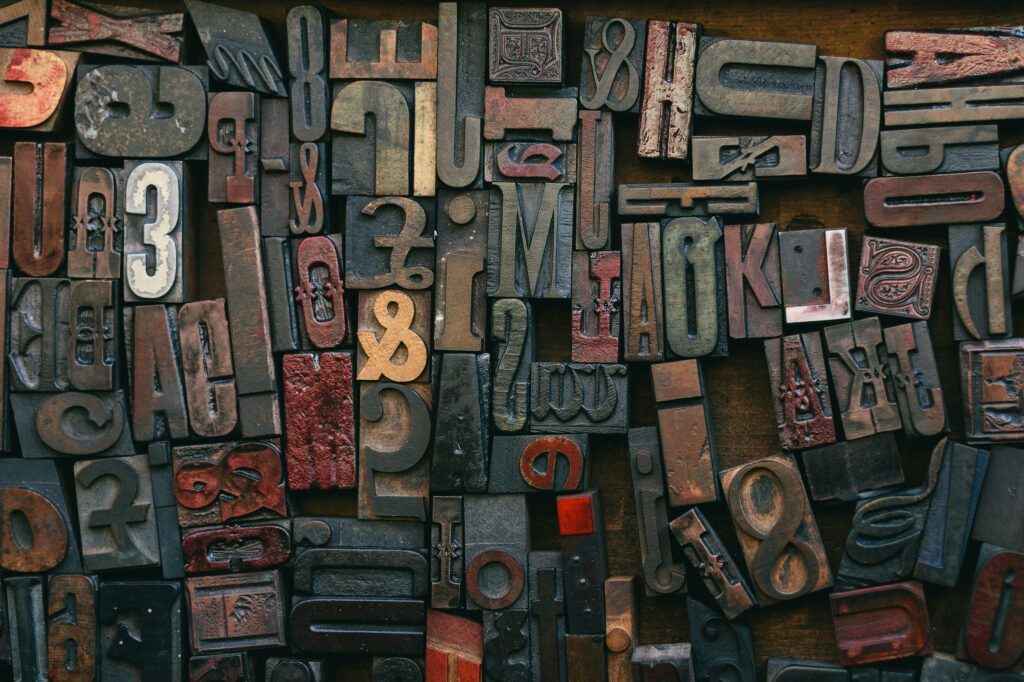
How to Improve PDF Text Recognition Accuracy on Mac?
To achieve the best results in text recognition, consider these tips:
- High scan quality: Use a resolution of at least 300 DPI
- Good lighting: Ensure the original is well-lit
- Clean originals: Avoid stains, creases, or shadows
- Correct language selection: Choose the correct language for OCR recognition
- High-contrast documents: Black text on white background works best
PDF Text Recognition for Multilingual Documents on Mac
Many modern OCR applications support recognition of multiple languages simultaneously. This is particularly useful for documents containing text in different languages. Make sure to choose OCR software that supports all the languages you need.
Integrating PDF Text Recognition into Your Workflows on Mac
PDF text recognition can be seamlessly integrated into various workflows:
- Document management: Automatic indexing and archiving of documents
- Invoice processing: Automatic extraction of invoice data
- Contract management: Create searchable contract databases
- Research: Digitization of specialized literature and notes
Future of PDF Text Recognition on Mac: New Technologies and Developments
OCR technology is constantly evolving. Artificial intelligence and machine learning are continuously improving text recognition accuracy. Future developments are expected to include even better recognition rates, faster processing, and the ability to recognize handwritten text more precisely.
Conclusion
PDF text recognition is an indispensable tool for any Mac user who regularly works with scanned documents. By converting images into searchable text, you save time, improve document management, and significantly increase your productivity.
