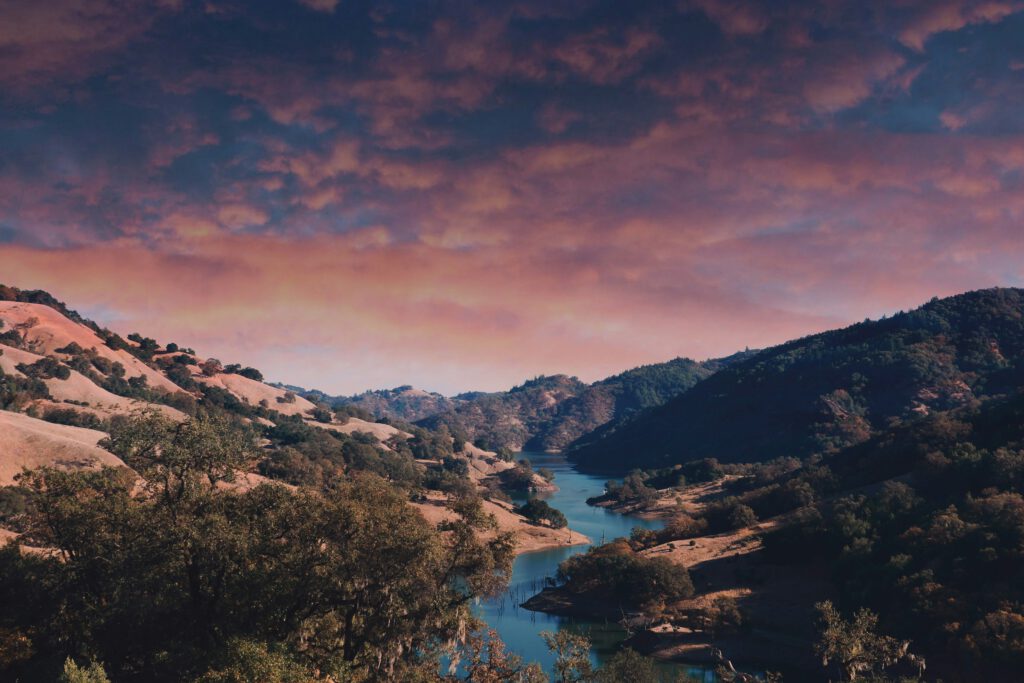Apple has released macOS Sonoma (version 14) – the latest operating system for Mac computers. With numerous improvements and new features, Sonoma brings fresh momentum to the Mac. In this article, you'll learn what's new, whether the upgrade is worth it, and what you should watch out for.
Is It Time?
Every fall, the same question arises: Should I install the latest macOS update? The answer depends on several factors:
- Compatibility: Does your Mac support macOS Sonoma?
- Software: Are your most important programs compatible?
- Need: Do you need the new features?
- Stability: Are you willing to accept possible teething problems?
macOS Sonoma supports Mac models from 2019 onwards (and some models from 2018). If your Mac falls into this category, you can theoretically upgrade. Whether you should is something we'll clarify in this article.
What's New in macOS Sonoma
macOS Sonoma brings a multitude of improvements and new features:
Desktop Widgets
One of the most noticeable new features are the interactive desktop widgets. You can now place widgets directly on the desktop, similar to iPhone or iPad:
- Weather Widget: Current weather information at a glance
- Calendar Widget: Upcoming appointments always in view
- Timer and Clock: Practical time tracking right on the desktop
- Reminders and Notes: Quick access to important information
- Continuity: Widgets from iPhone can be displayed on Mac
Improved Video Conferencing
Sonoma brings several improvements for video conferencing:
- Presenter Overlay: Show yourself during presentations over the shared screen
- Reactions: Use hand gestures for visual effects (thumbs up, hearts, etc.)
- Improved Camera Modes: Better background separation and lighting options
- Screen Share Picker: Easier selection of what you want to share
Safari Profiles
Safari receives profile functionality, allowing you to separate different browsing environments:
- Work and Private Profiles: Separate bookmarks, history, and cookies
- Profile-Specific Extensions: Activate extensions only for specific profiles
- Different Start Pages: Each profile can have its own start page
Customizable App Font Sizes
A new accessibility feature allows you to adjust font sizes in individual apps – independent of system settings. This is especially useful for users with visual impairments or for apps where you prefer larger or smaller fonts.
Improved Privacy
- Automatic Tracking Prevention: Tracking parameters are automatically removed when sharing web pages
- Improved Password Management: Keychain receives new features for more secure passwords
- Simplified PDF Filling: Forms can be filled out and signed more easily
- Improved iMessage Search: Find messages faster with improved search functionality
Gaming Improvements
Apple has also made some improvements for gamers:
- Game Mode: Prioritizes CPU and GPU for better gaming performance
- Lower Audio Latency: Improved response times for wireless audio
- Better Controller Support: Optimization for common gaming controllers
Should I Upgrade? Make sure your important apps continue to work afterwards – our macOS apps are naturally compatible?
The decision to upgrade depends on your individual situation:
Reasons for Upgrading:
- Security: New security updates are primarily provided for the latest version
- New Features: Desktop widgets, video conferencing improvements, and other innovations
- Compatibility: Some new apps may require macOS Sonoma
- Performance: Optimizations can lead to better performance on newer Macs
Reasons Against an Immediate Upgrade:
- Software Compatibility: Critical apps might not be compatible yet
- Stability: Early versions may still contain bugs
- Older Hardware: Performance might suffer on older Macs
- Specialized Workflows: Professional setups should only be updated after thorough testing
Recommended Approach:
- Create Backup: Definitely create a Time Machine backup before upgrading
- Check Software Compatibility: Verify that your most important apps are compatible
- Check Disk Space: Ensure enough storage is available
- Read Reviews: Look at experience reports from other users
- Don't Rush: For critical systems, wait 1-2 months
On new computers, the latest system is automatically installed. For existing Macs: In about 90% of cases, the upgrade proceeds without problems. The remaining 10% may encounter minor incompatibilities, which are usually resolved through software updates.
After the Upgrade Is Before the Upgrade
The beauty of macOS upgrades: Your data and settings are preserved. After the update, you'll find:
- All your settings as before
- All emails and calendar entries unchanged
- All browser bookmarks and passwords
- All documents and files in their place
- All installed apps (if compatible)
If you're using current, compatible software, there's nothing against the upgrade. Especially when it comes to security, it's important to stay up to date, as Apple primarily provides security updates for the latest macOS version.
Conclusion
macOS Sonoma brings numerous practical improvements and new features to the Mac. The key points:
- Desktop Widgets make the desktop more productive and informative
- Video Conferencing Features improve remote work and presentations
- Safari Profiles help separate work and personal life
- Security Improvements better protect your privacy
- Gaming Optimizations make the Mac more attractive for gamers
For most users with compatible hardware, the upgrade is worth it – but only after a complete backup and verification of software compatibility. Professional users should wait a few weeks until any teething problems are resolved.
Stay current, but upgrade with caution!