Erfahren Sie in dieser einfachen Anleitung, wie Sie die Scanfunktion auf Ihrem iPhone nutzen können um Ihre Dokumente einfach zu digitalisieren. Das schöne dabei ist, Sie müssen dafür kein Geld ausgeben da alle hier vorgestellten Optionen jedem iPhone User kostenlos inkl. OCR-Fähigkeit zur Verfügung stehen.
These options are particularly beneficial for individual users and small to medium-sized businesses to scan receipts, documents, invoices, receipts, certificates, notes, contracts, agreements, financial documents, and insurance documents. Unlike ordinary photos, scanner apps offer automatic cropping and instant PDF creation.
With the optimal resolution of 150 dpi, you'll find the perfect compromise between brilliance and file size. Better scanner apps like 'PDF Cnt Search' even offer an option for 300 dpi to obtain perfect scans for special documents. Don't miss out on the future of scanning – your ticket to perfect document management.
Dokumente scannen mit dem iPhone ohne zusätzliche Apps:
Die ‚Notizen‘ und ‚Dateien‘ Apps sind Ihre heimlichen Helden. Es besteht kein Bedarf an teuren Drittanbieter-Apps – alle iPhones und iPads ab iOS 11 haben die Scan-Funktion bereits integriert.
Scanning with the 'Notes' app:
- Open the 'Notes' app
- Select an existing note or create a new one
- Slide away the keyboard to reveal and tap on the camera icon
- Choose 'Scan Documents'
- The scan starts automatically, which can be deactivated in the top right corner. This is particularly helpful when the document is difficult to align.
- If necessary, adjust the corners if they were not detected cleanly
- Finally, simply choose 'Keep Scan' and then 'Save'
- Bei mehreren Seiten im Dokument setzten Sie einfach den Scanvorgang fort bevor Sie diesen mit ‚Sichern‘ abschliessen.
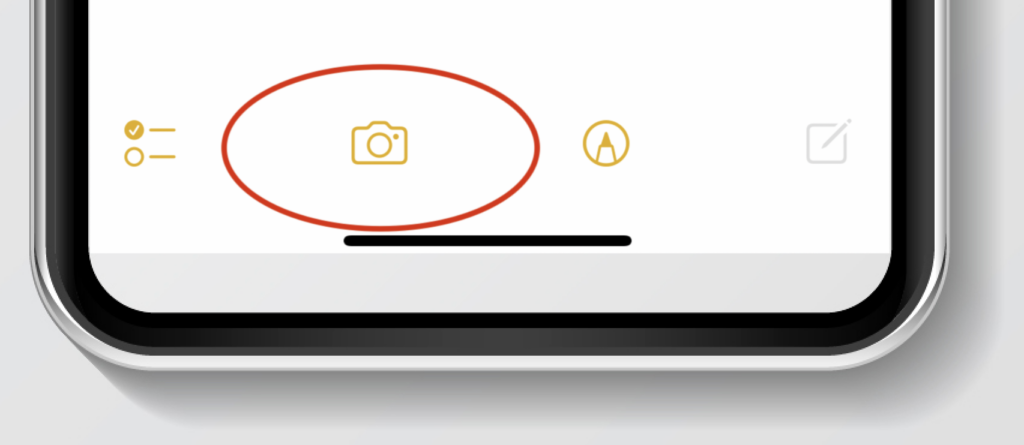
Powertip
iPhone Power User verwenden auch häufig einfach einen ‚long press‘ auf das App Icon der ‚Notizen‘ App um direkt mit einem neuen Scan zu beginnen. Diese Abkürzung kann wie abgebildet verwendet werden:
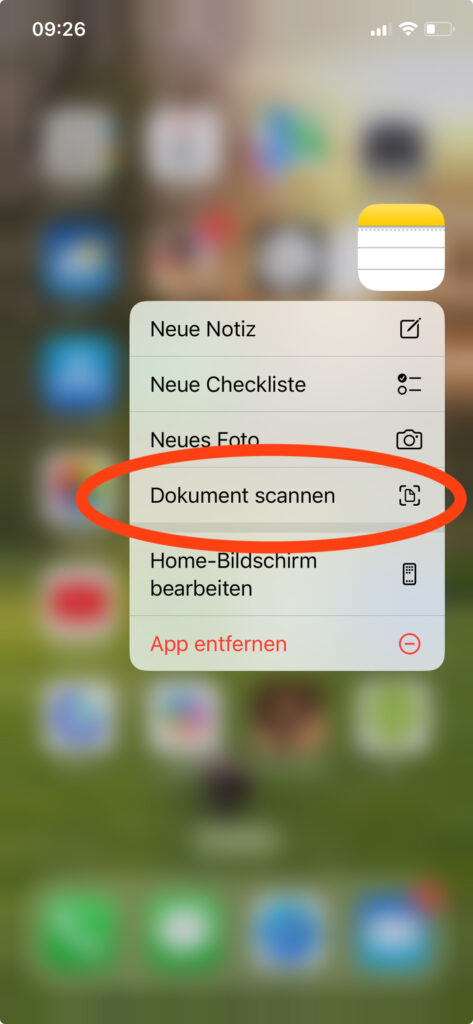
Scanning with the 'Files' app:
- Open the 'Files' app
- In a folder with files, you can select the three dots at the top right
- Select 'Scan Documents'
- The scanning function here is absolutely identical to the described handling in the 'Notes' app
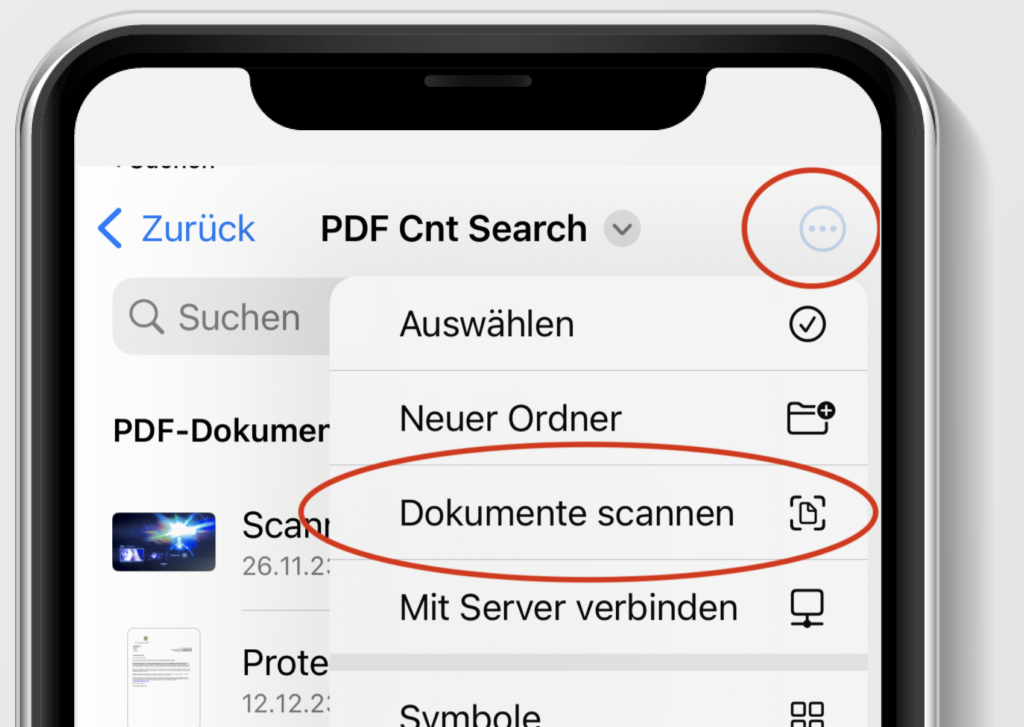
Free alternatives and additional tips:
Good free alternatives include the Adobe Scanner app. However, there are many individual steps to consider for a perfect scan. All the apps presented here can scan multiple pages at once and automatically generate a multi-page PDF. Simply add more scans before completing the current scanning process by selecting 'Save'.
Auch das unterschreiben bzw. ausfüllen der gescannten Dokumente ist über die Werkzeugpalette problemlos möglich. Mit dem iPad und dem Apple Pencil geht das dann natürlich sehr spielerisch von der Hand.
Document management and sharing:
It's even faster with the free app 'PDF Cnt Search’ hier landet der Scan ohne Umwege einer Cloud direkt auf dem Mac. Achten Sie am Besten auch darauf, dass Ihre Scanner App automatische Regeln für die Vergabe von Dateinamen enthält. Damit ist bereits die erste Hälfte zu einem optimalen Dokumentenmanagement geschafft.
All the presented apps support the usual sharing functions to later share the scan via email, message, or through a cloud service. To make the documents easily retrievable later on, apps like 'PDF Content Search' are recommended. These apps automatically transfer the scans to the computer and allow for searching the entire text content of the documents.
Additional tips for perfect scans:
- Keep the camera lens clean
- Use paper that is as wrinkle-free as possible
- Use grids and a level for perfect alignment
- Activate the flash for even lighting
- Choose a neutral background to avoid light shining through the edges